504 Dashboard
Icons and Status Details
| Icon | Status | Details |
|---|---|---|
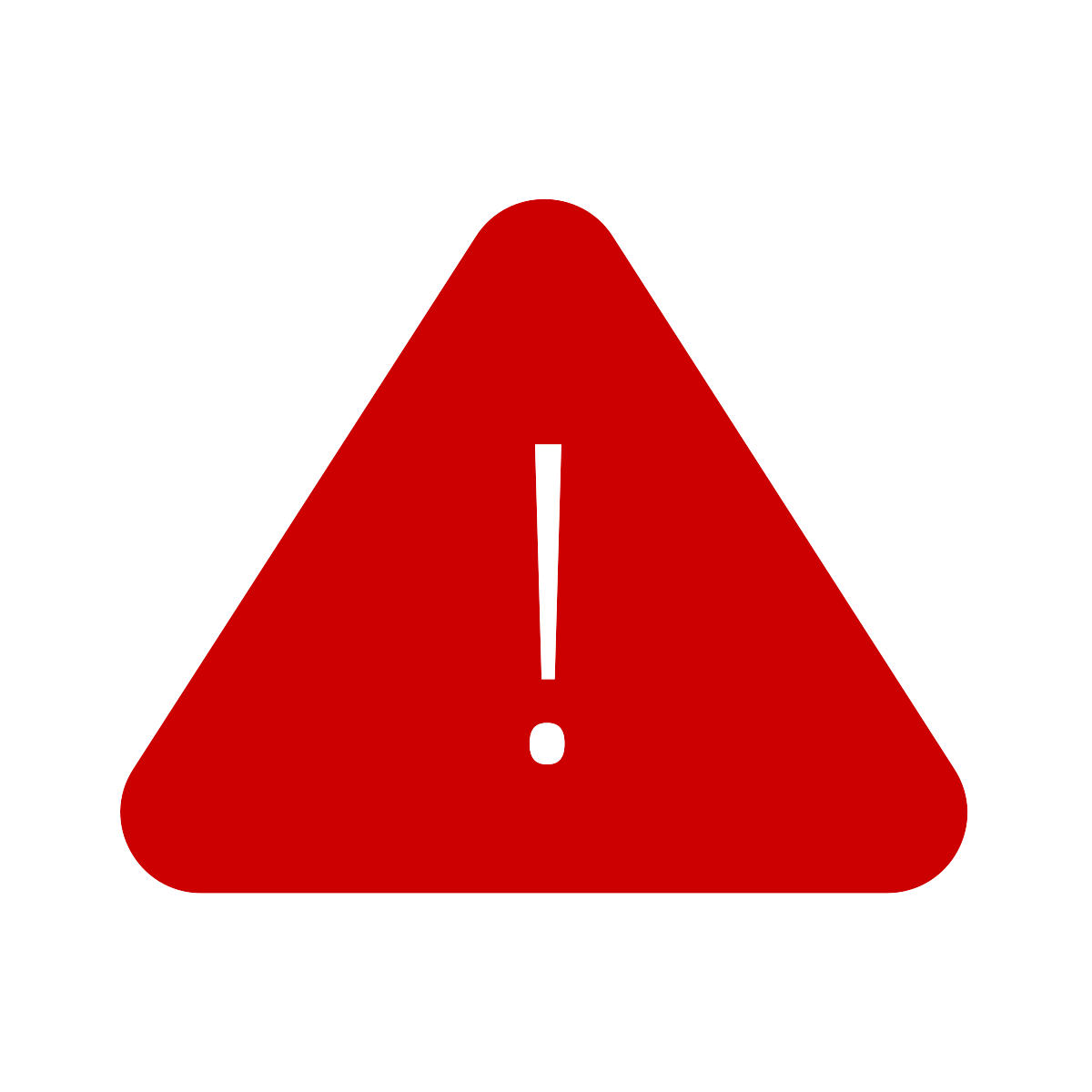 |
Attention Re-Evaluation Past Due |
This student's 504 re-evaluation meeting is past due. A new re-evaluation meeting is required. Please schedule this as soon as possible. |
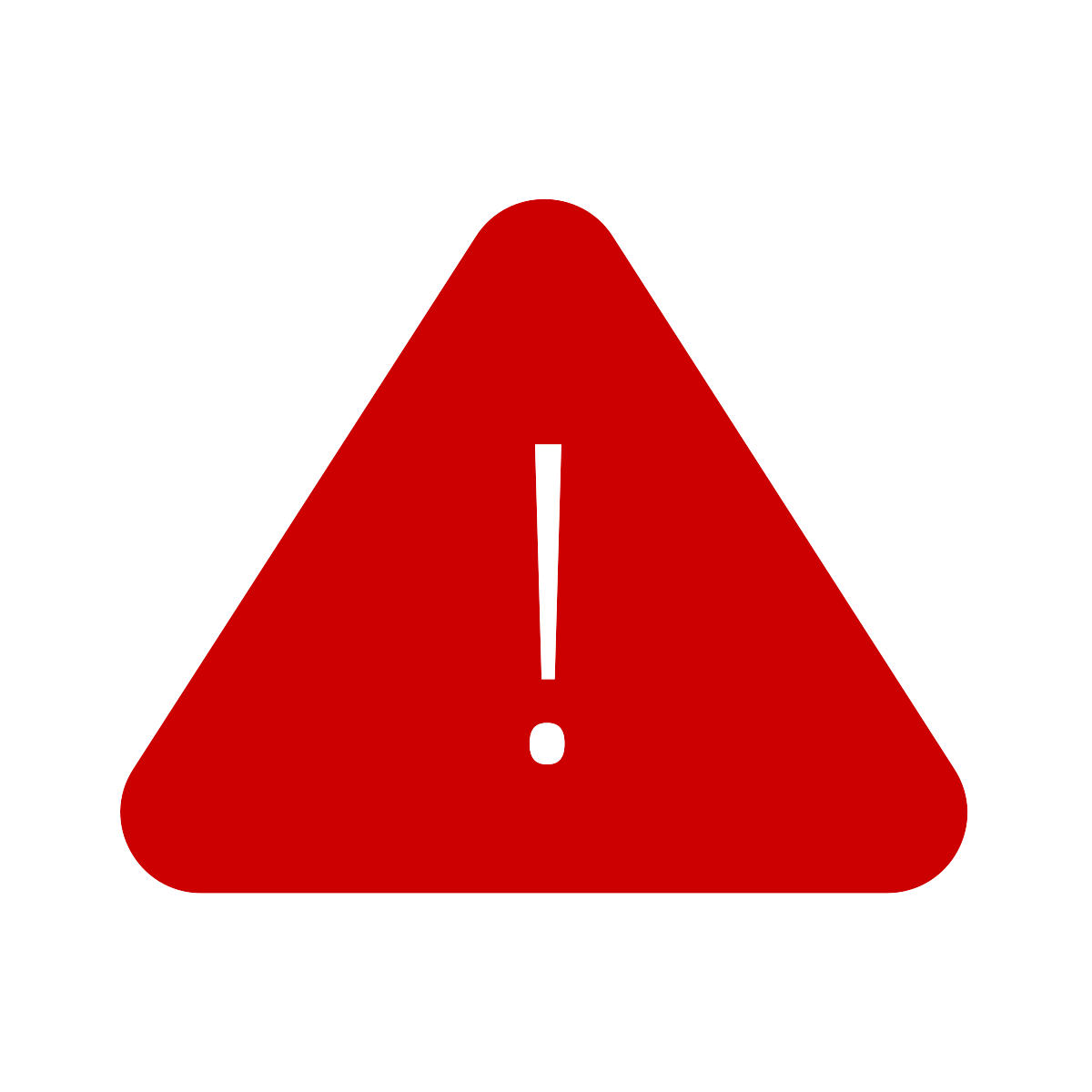 |
Attention Annual Review Past Due |
This student's 504 eligibility is past due. A new annual review meeting is required. Please schedule this as soon as possible. |
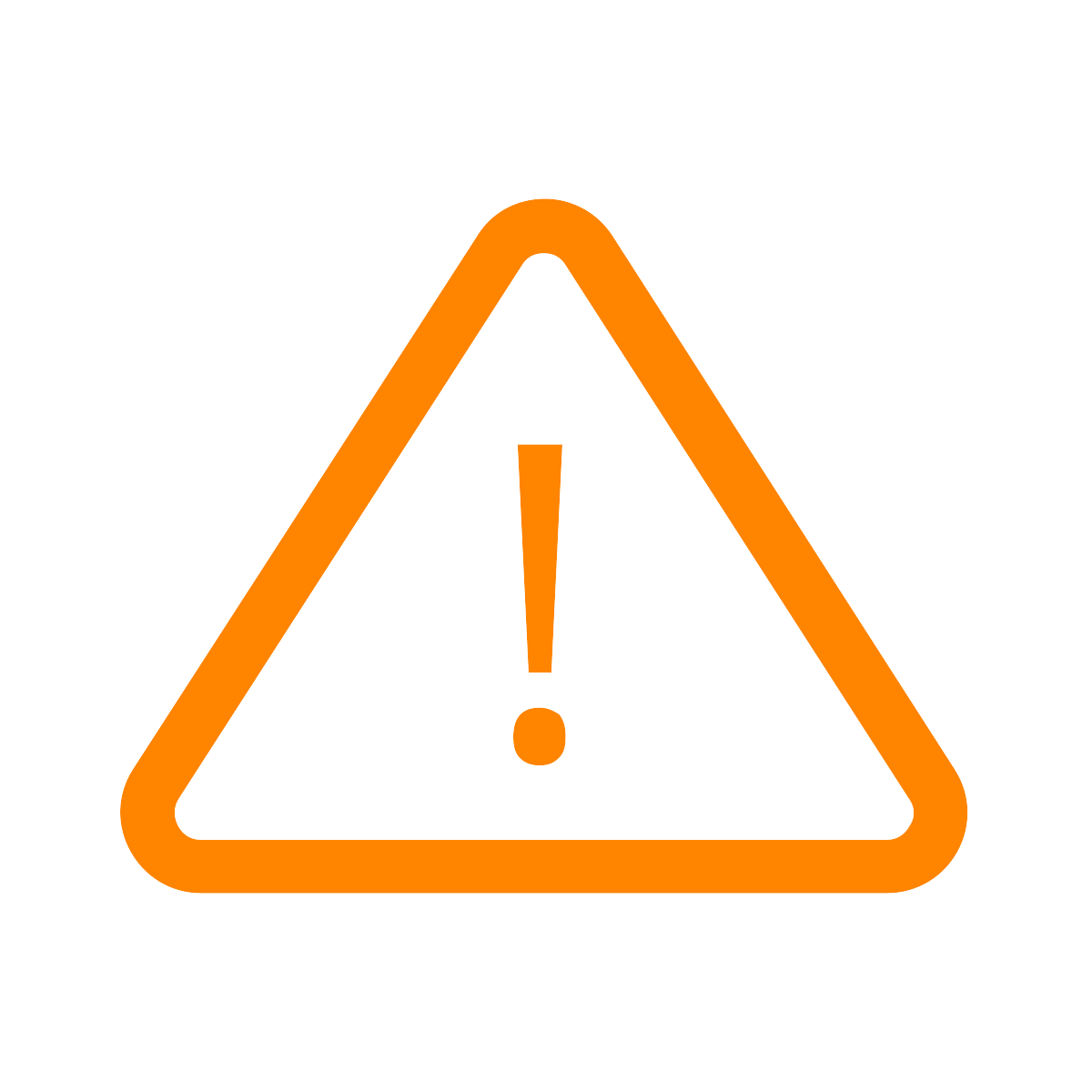 |
Reminder Re-Evaluation Due Soon |
This student's 504 re-evaluation is due soon. A new re-evaluation meeting is required. Please schedule this as soon as possible. |
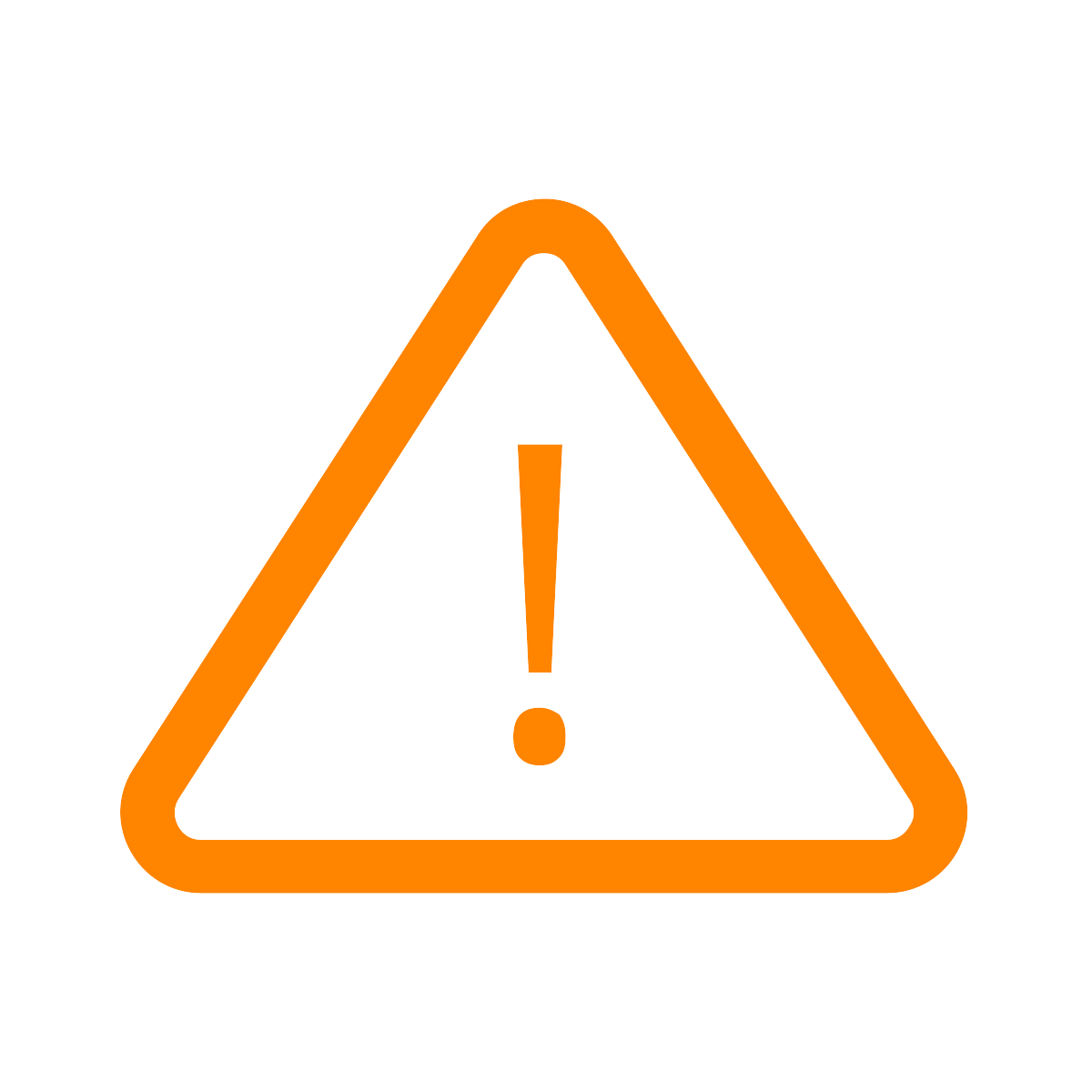 |
Reminder Annual Review Due Soon |
This student's 504 annual review is due soon. A new annual meeting is required. Please schedule this as soon as possible. |
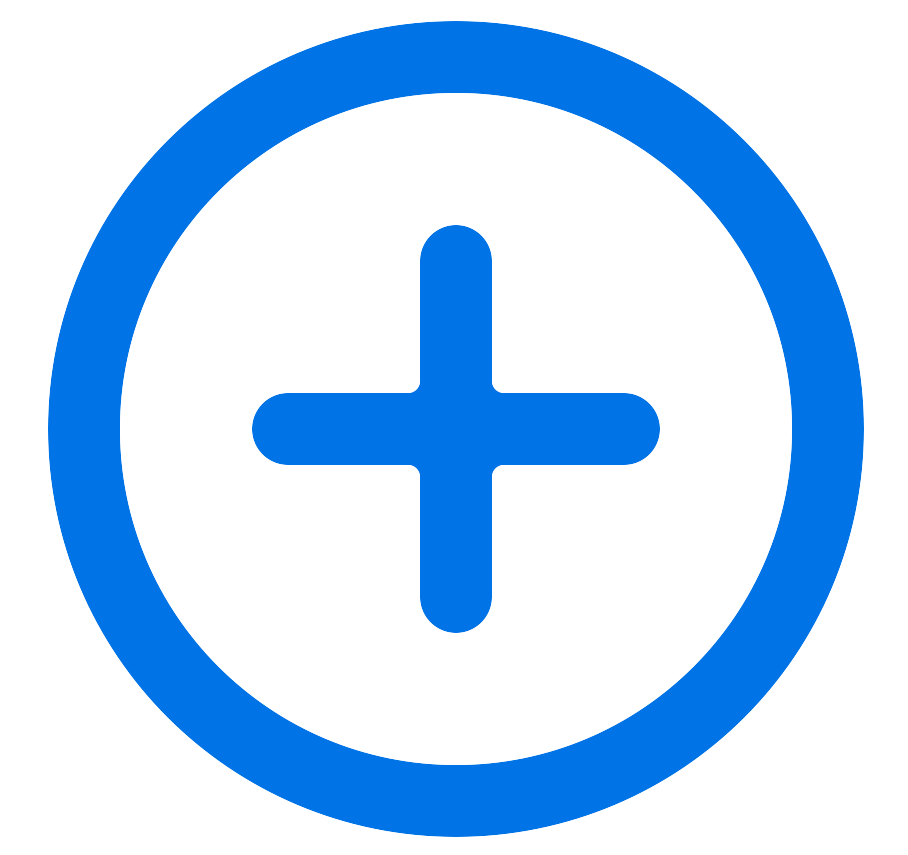 |
Referred |
This student has been referred for a 504 evaluation. You must indicate if 504 eligibility will be considered and if permission to evaluate was obtained. |
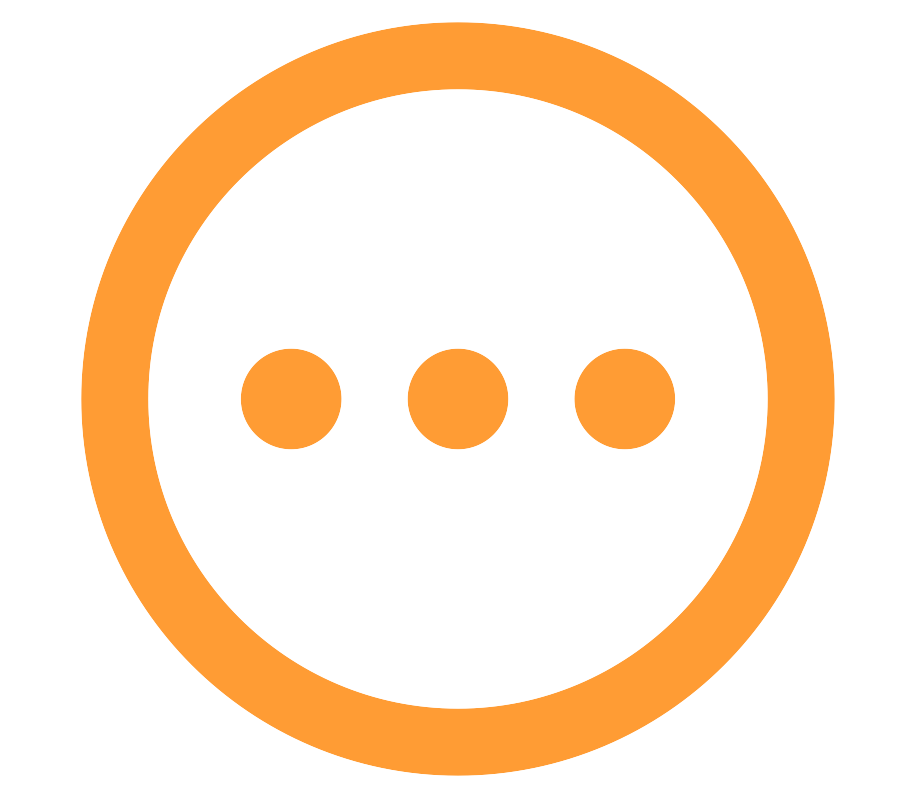 |
Eligible -Pending Plan |
This student was determined as eligible and in need of a 504 Plan, but the plan was never finalized. Please click on the student's status to finalize the plan as soon as possible. |
 |
Pending Decision |
The eligibility meeting was started, but has not been finalized. Click on the student's status to finalize the meeting. |
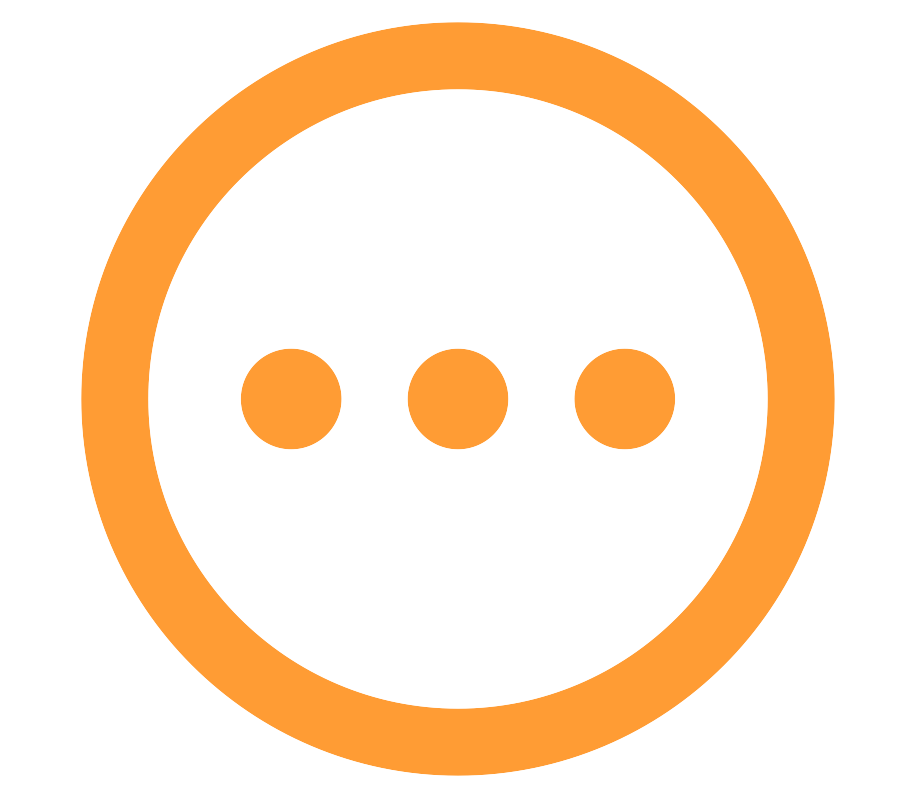 |
Pending Manifestation Decision |
The manifestation meeting was started, but has not been finalized. Click on the student's status to finalize the meeting. |
 |
Pending Meeting |
This student is ready to have his/her eligibility meeting. If a meeting date is listed next to the student, a meeting is already scheduled. If not, click on the student's status to schedule a meeting. |
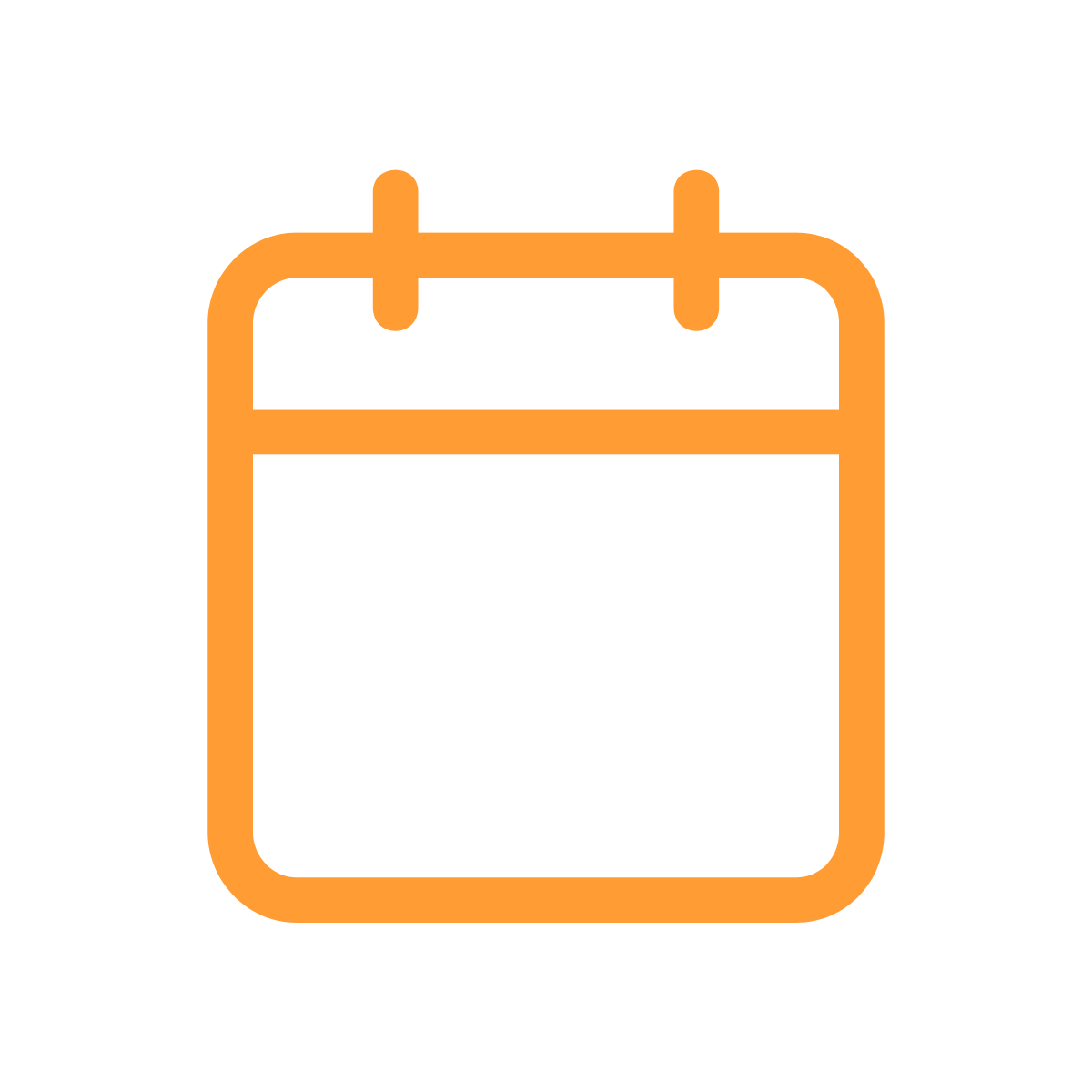 |
Pending Manifestation Meeting |
This student is ready to have his/her manifestation meeting. If a meeting date is listed next to the student, a meeting is already scheduled. If not, click on the student's status to schedule a meeting. |
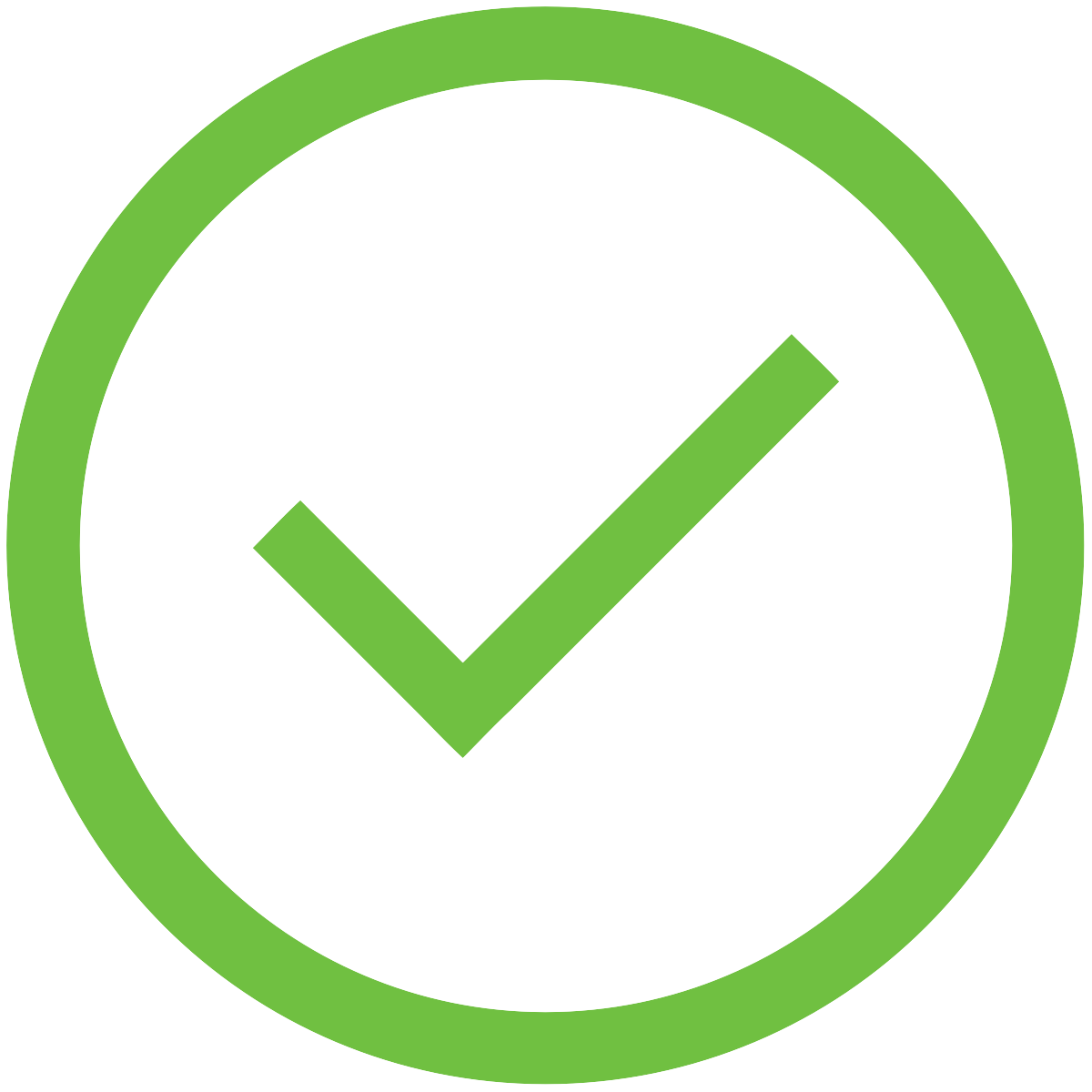 |
In Plan |
This student is in a 504 accommodation plan. Ensure all teachers have signed off on the 504 Plan and verify the student's needs are being met. |
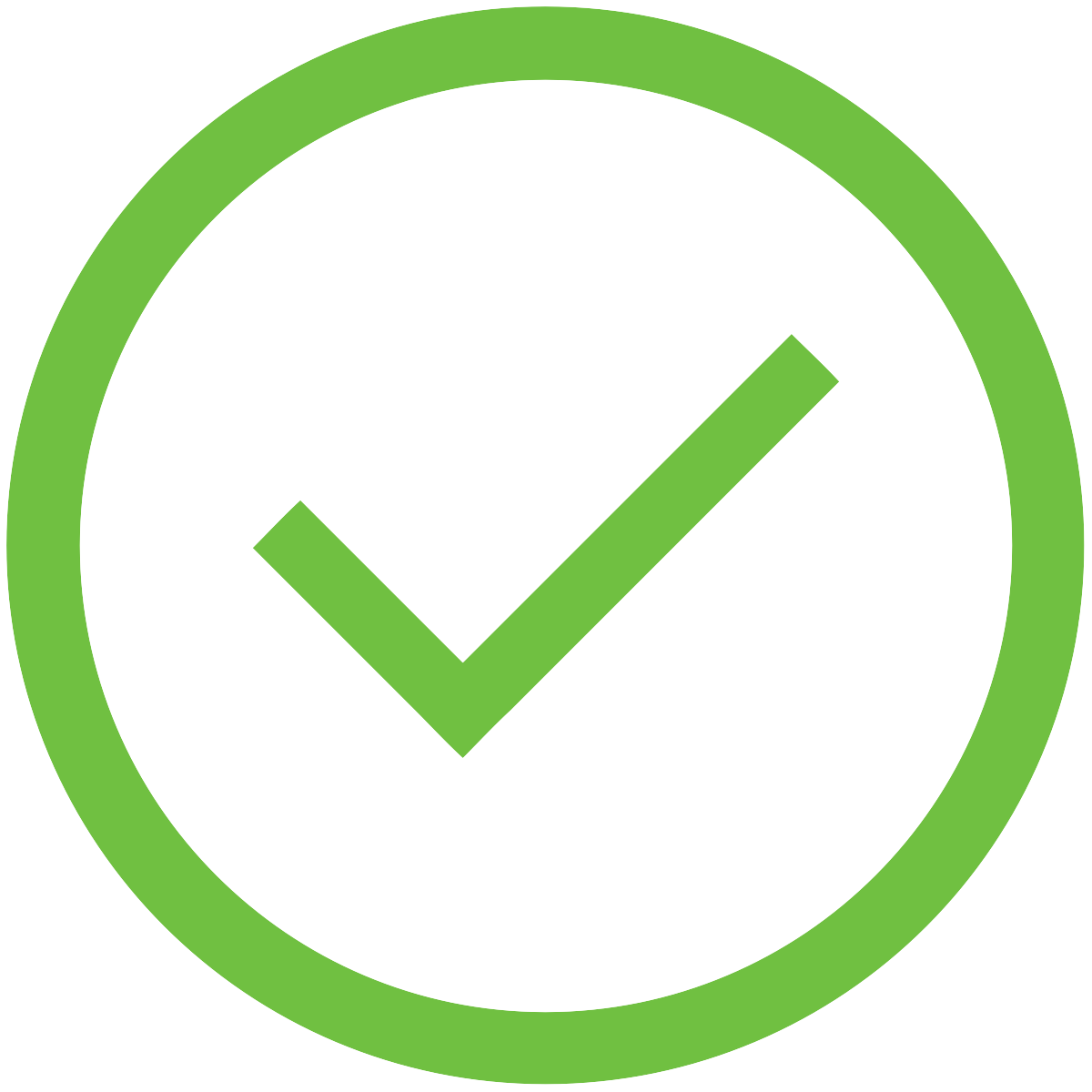 |
Eligible -No Plan |
This student is eligible for 504 services, but his/her needs are currently being met and no accommodation plan is required. |
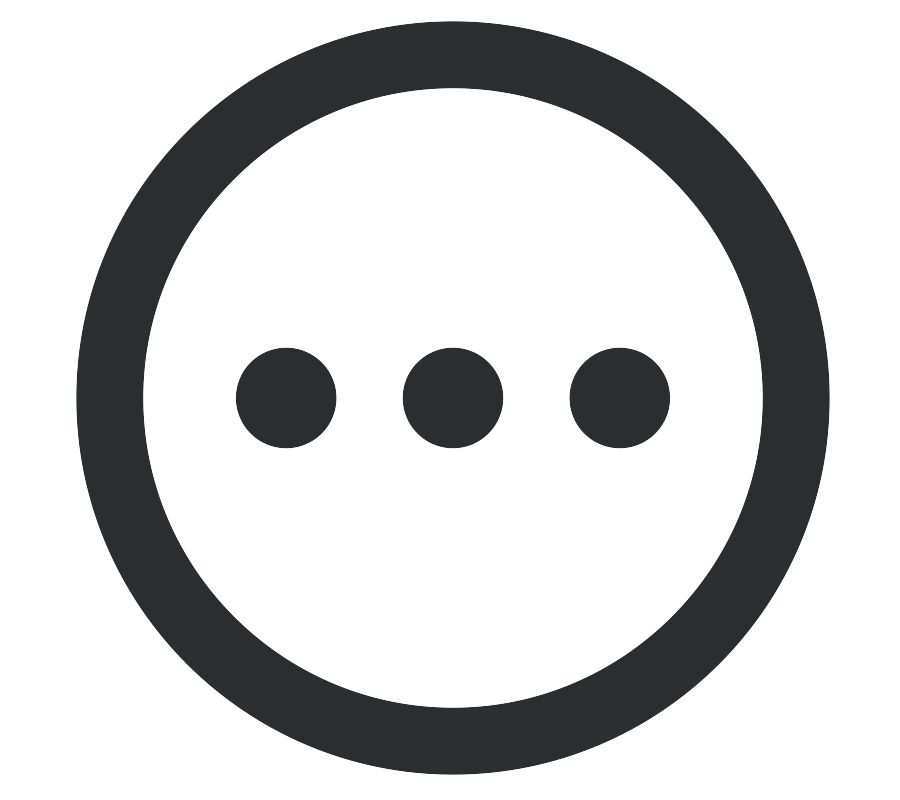 |
Pending Permission |
This student is waiting for guardian permission to begin the evaluation process. Check to make sure permission was sent. |
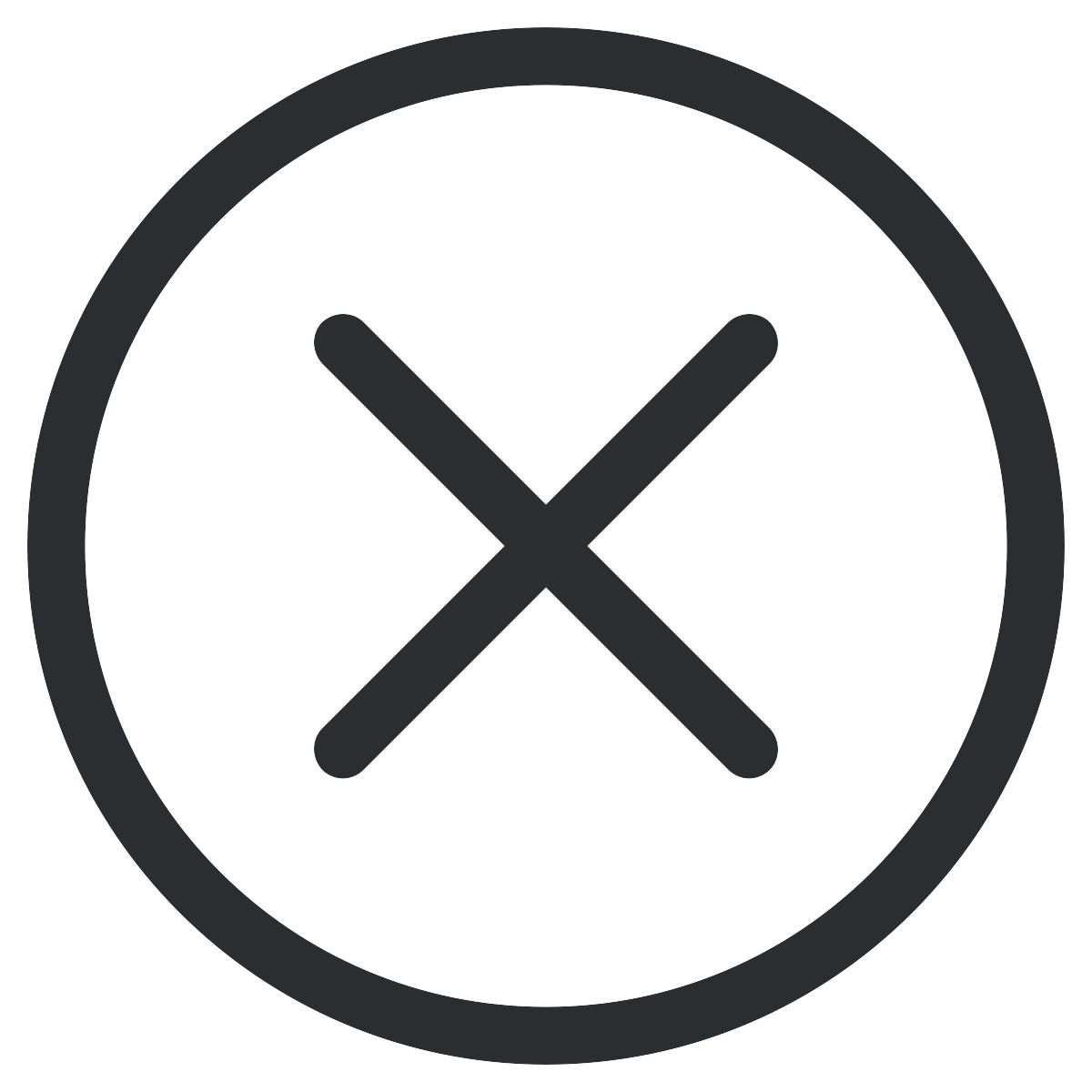 |
Ineligible |
This student is not eligible for 504 services. To re-evaluate this student, click on his/her status and start a new re-evaluation meeting |
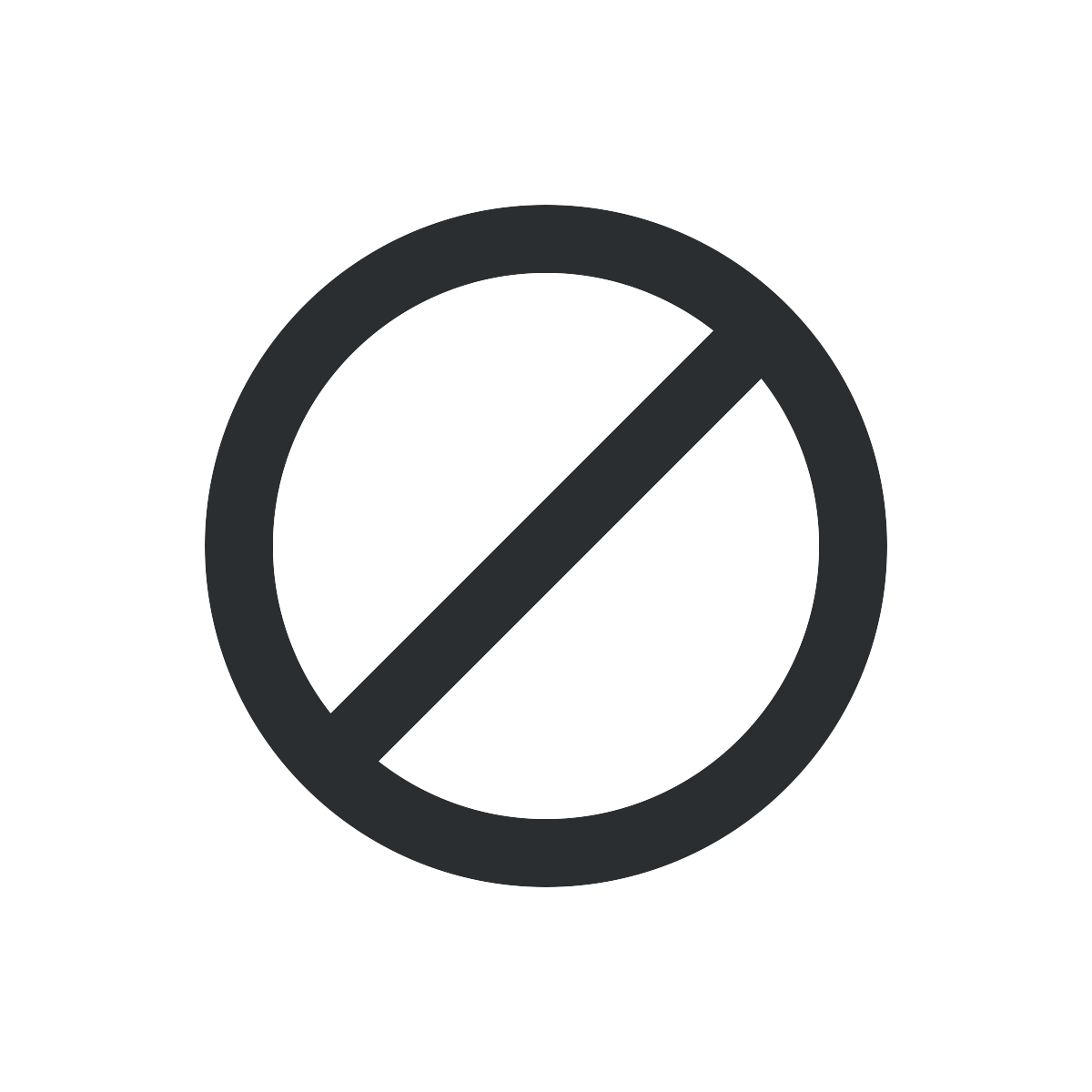 |
Denied |
This student was denied consideration for 504. To re-evaluate this student, a new referral must be created. |
Navigation
The 504 Dashboard has 4 tabs across the top that control what group of students are being displayed on each dashboard based on their current status. The statuses that require action are displayed under the Pending tab. Those students that have been determined as 504 eligible, with or without a plan, are displayed on the Eligible tab, unless they require an action, which moves them to the Pending tab. Students that have been determined as Ineligible for 504 are on the Ineligible tab. The ALL tab lists all students that have been added to this 504 Module.
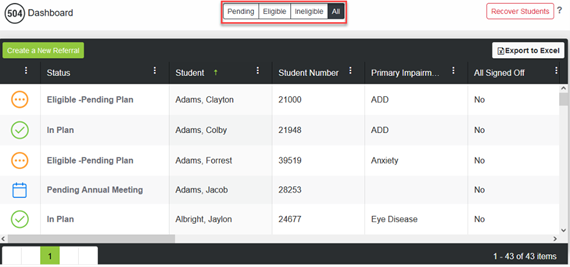
The '?' in the top right corner is where you can access all electronic HELP text, training videos, and release notes.

The green Create a New Referral button is visible when locked into a school calendar. It isn’t visible when ALL Schools is selected. This button displays all current students who have either a primary or secondary enrollment at the selected school, that are not currently on the 504 dashboard. This button is used to make a Referral (see Index for Referral instructions) and it is also used to Import a student (see Index for Import instructions).

This dashboard may be Exported to Excel using the Export to Excel button.
Note: NOTE: Any students showing in red on the Dashboard, or students that have an end date on their current line of enrollment, will have a ‘No’ under the Active Student column on the Dashboard Export. This is the last column on the Export.
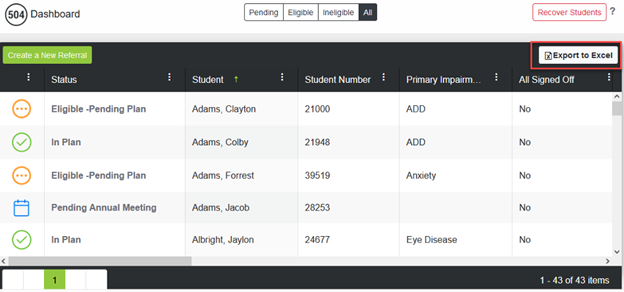
Each column has a Column Settings option (3 vertical dots). This allows for sorting (ascending/descending), column selection and filtering. To sort ascending, you may also click on the column’s header. To sort descending, you click on it again. Clicking on it a 3rd time will remove the applied sort. The Primary Impairment column will show all secondary impairments when hovering over the student’s primary impairment.
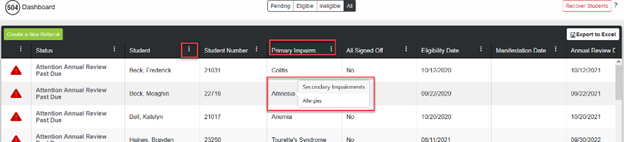
If a student has a primary and secondary line of enrollment, the student will show twice on the 504 Dashboard when under ALL Schools in Infinite Campus. The School column will show the primary school for one row with a (P) and will show the secondary school on the other row with a (S). You will be able to find the student on the 504 Dashboard when the primary or the secondary school is selected in Infinite Campus.
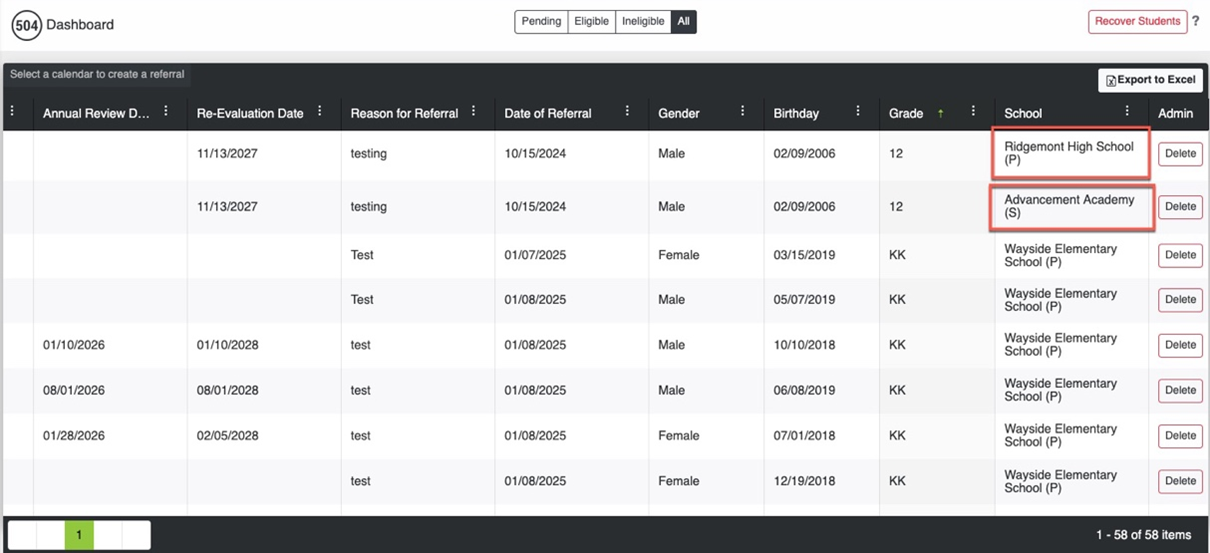
Deleting a Student
In order to delete a student from the 504 Dashboard, a user must have delete tool rights. Scroll to the far right on the dashboard and click Delete.
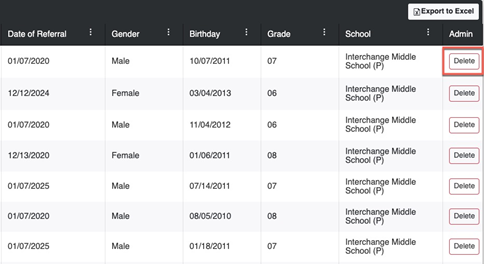
You will receive a warning message prior to deleting the student. Click the box to understand this student will be deleted and then click delete.

Recovering A Student
If a student is deleted in error, use the Recover Students option. This will display any student who was previously deleted from the 504 Dashboard.
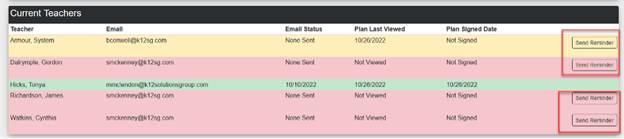
Click Recover to restore any deleted data for this student.

Send Reminder to Teacher to Sign Plan
From the 504 Dashboard click on the student’s status which then takes you to the Plan Detail page. To view a list of current teachers, scroll to the bottom of this page. You can confirm that they have signed off on implementing the plan, and if necessary, send an email reminder to do so. Names listed in green have signed off plan. Names listed in yellow have viewed plan, but didn’t sign off. Those in pink have neither looked at plan or signed off plan. The Send Reminder button will allow you to send an email to that teacher with a reminder to sign plan for this student.
NOTE: The current teachers list will update automatically if the student's schedule changes. Check the list periodically to ensure all teachers have viewed the 504 Plan.
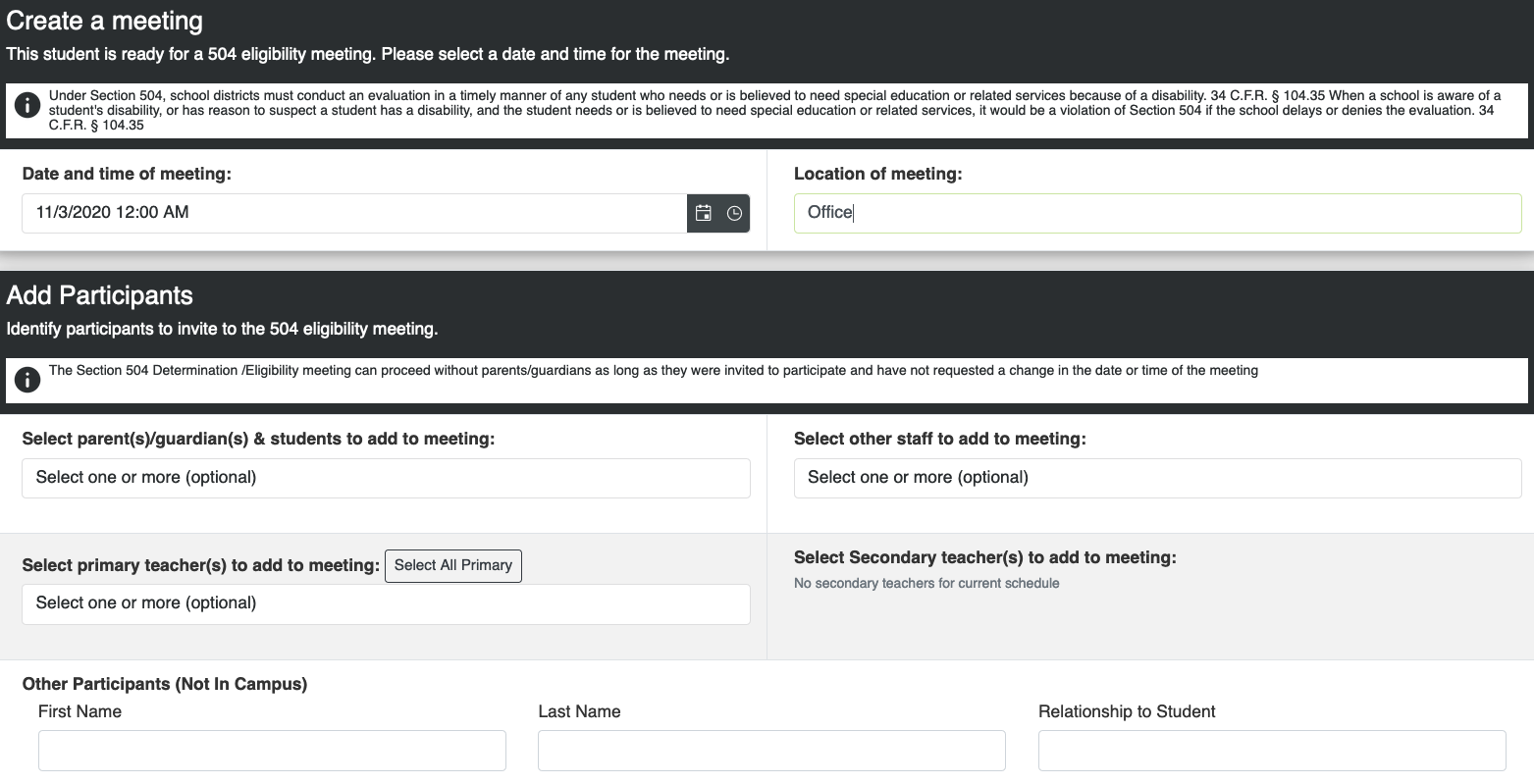
A Signature Override can be set for any teacher(s) that are not required to sign off on the student’s plan. To override the signature, click Override next to the teacher’s name.
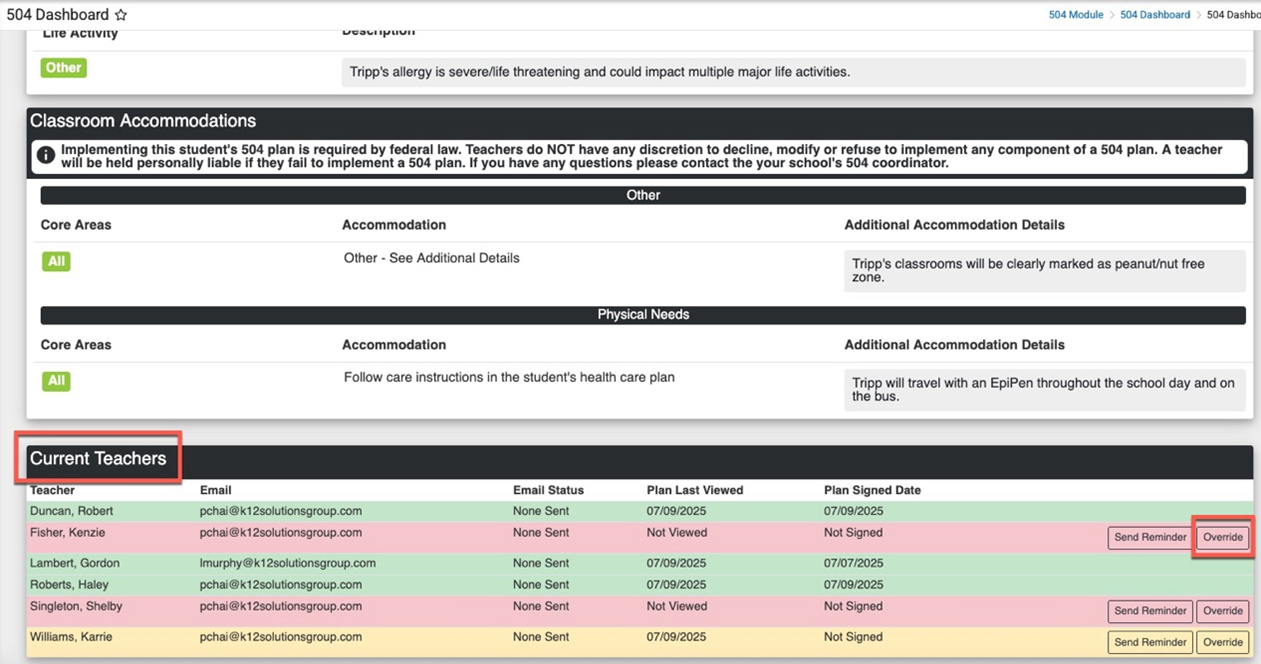
Type the Reason for the Override and click the blue Override button.
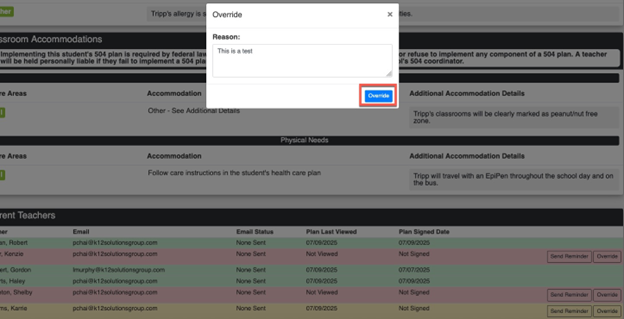
Any teacher(s) with a Signature Override will show under the Current Teachers section in green and will list the date and user who set the override under the Plan Signed Date column.
If the override needs to be removed, click the Un-Override button.

Below the Current Teachers section, the Sign Off History can be found. This section will display any teachers who had previously signed off on the student’s plan prior the most recent
meeting as well as the Plan Signed Date.

By Email:
By Phone: (706) 520-1125
A representative from our support team will respond to you as soon as possible.
