Reports
504 Reports are designed for the 504 Coordinator and district level staff (not classroom teacher). Every report may be exported to Excel. Every report has the student’s name hyperlinked to the Plan Details page to allow you to view the Plan Details, Print a 504 Accommodation, and view the 504 History.
- Students with Eligibility – displays all students determined as 504 eligible. Provides a count of the total number of 504 students for the calendar selected.
Click 'Print All 504 Accommodations' to generate a 504 Accommodation report for all students listed in PDF format.

- Students with Eligibility (No Plan) – displays only those students that are 504 eligible with no plan

- Student Compliance – displays all students with past due plans/eligibility with past due date in red

- Students with Healthcare Plans – displays all students identified as having a Healthcare Plan, with a total count at the bottom

- Students with Impairments – displays a count of each impairment in selected calendar. Provides a total count for each impairment broken down by In Plan count, Primary count and Total count. By clicking on the impairment, you are provided with a list of students with that impairment.


- Students with Manifestations – displays students with manifestations in the calendar selected

- Students with Suspensions (No Manifestation) – displays students who have reached the ISS+OSS days threshold or higher and do not have a manifestation meeting.
NOTE: Under 504 Settings > General Settings > ISS/OSS Codes, the district can set the ISS and OSS Resolution Type(s) as well as the ISS + OSS Days Threshold. Go to Settings > General Settings for more information.
- Testing Accommodations – displays all 504 students with testing accommodations in the selected calendar.
Plan start/end dates, test(s), associated accommodation(s) and any comments are listed for each student.

- Classroom Accommodations – displays all 504 students with classroom accommodations in the selected calendar. Plan start/end dates, accommodation(s), core area(s) and additional accommodation details are listed for each student.
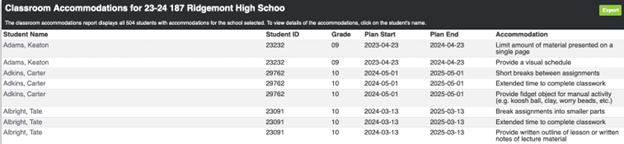
- Teacher Sign Off – displays all 504 students for the school selected and whether their current primary/secondary teachers have signed off on their plan. A student’s primary/secondary teachers will automatically update with
any schedule changes. If the teacher has signed, the date of signature will be next to the teacher’s name. Any teachers with a Signature Override for a specific student will have a status of Overrode with the date that the override was set.
NOTE: Go to 504 Dashboard > Send Reminders to Teacher to Sign Plan for more information on Signature Override.
The Teacher Sign Off Report will default to showing all current teachers for a student, no matter the Sign Off status. Click Hide Signed Teachers to only show teachers that have not signed off on a student’s plan. This will hide any teachers that have already signed off or have a Signature Override.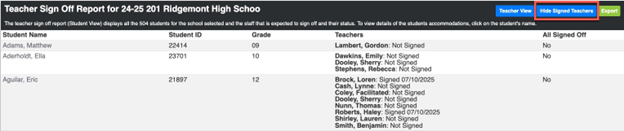
Click Show Signed Teachers to revert back to showing all teachers.
The display of the Teacher Sign Off Report can be switched between Student View and Teacher View. Student View will display all the In Plan students for the school selected and the teachers that are expected to sign off and their status.
NOTE: Student View is the default view when first clicking on the Teacher Sign Off Report.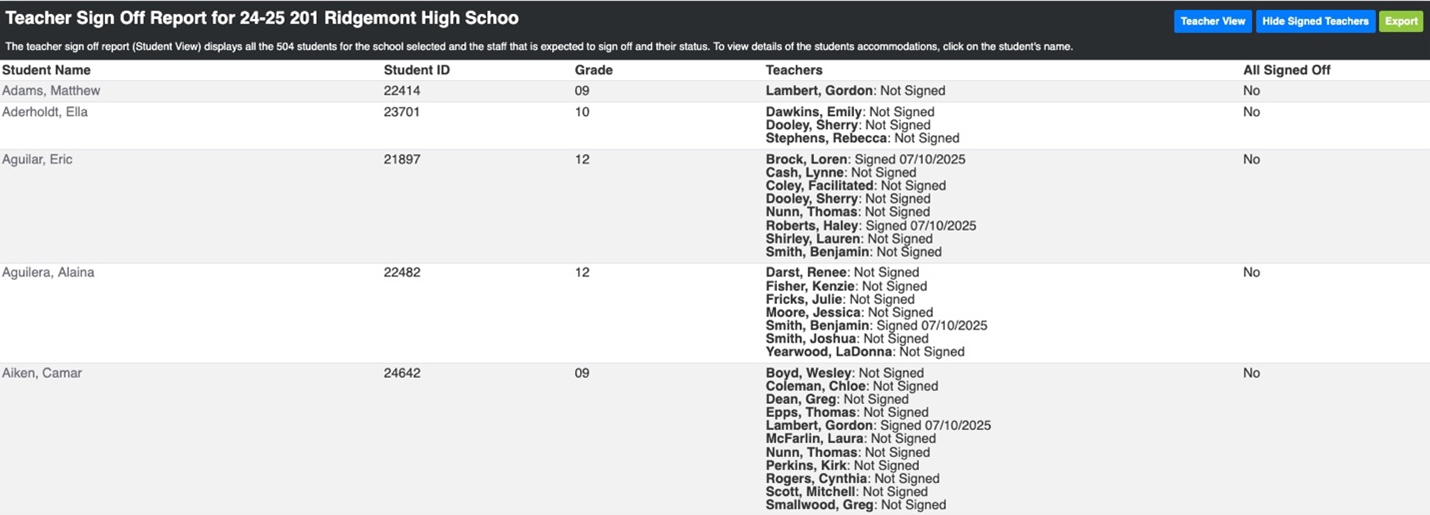
Teacher View will display all teachers that are expected to sign off on a student’s plan and their status. Click Hide Signed Students to only show students whose plan has not been signed.
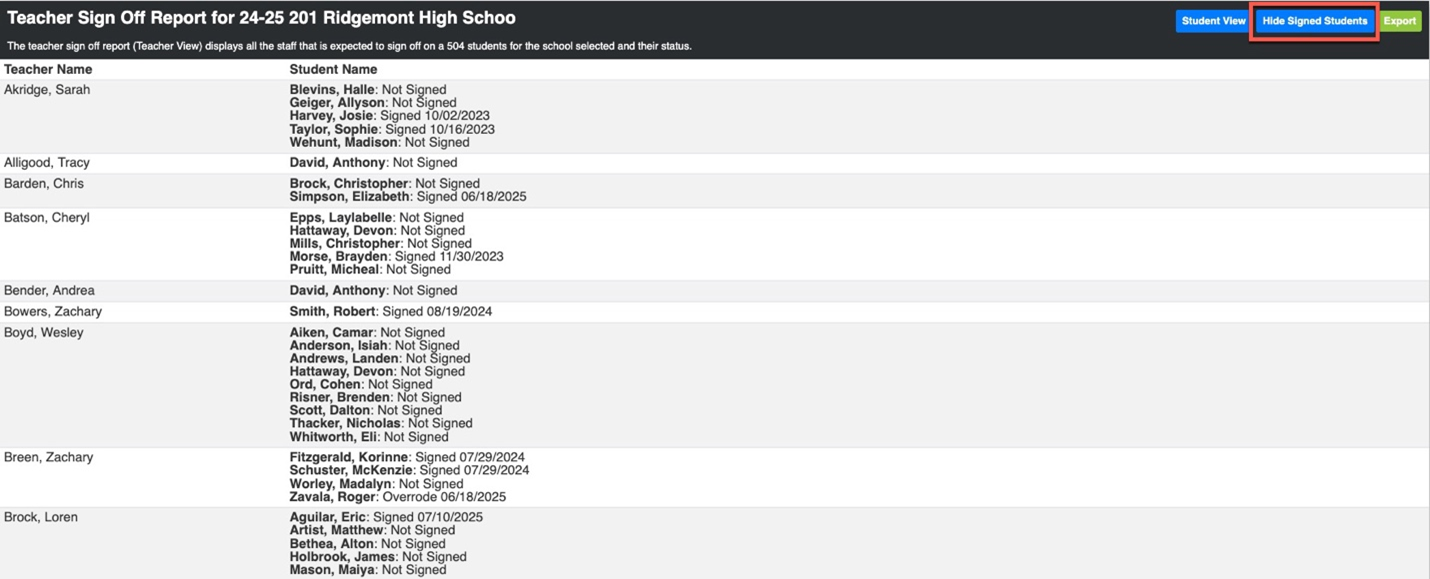
Future Meeting – displays students with a scheduled 504 meeting that has not occurred for the calendar selected. The status of the meeting, date and time stamp will display next to each student.
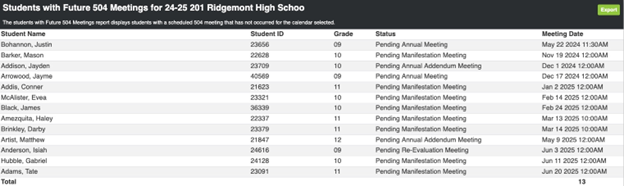
Status Count Report – displays a total count of current statuses of 504 referrals for the calendar selected. By clicking on the status, you are provided with a list of students with that status.
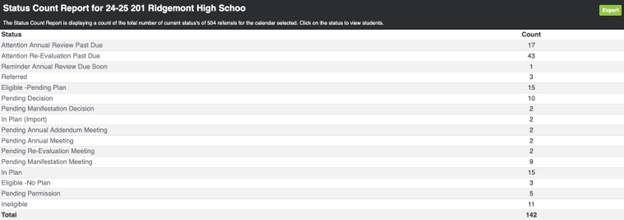

If you have additional questions, please contact us:
By Email:
By Phone: (706) 520-1125
A representative from our support team will respond to you as soon as possible.
By Email:
By Phone: (706) 520-1125
A representative from our support team will respond to you as soon as possible.
