My Dashboard
Home Page
The Classroom Dashboard home screen allows you to quickly assess a summary of the referrals you've entered in your classrooms, including a list of recent transactions.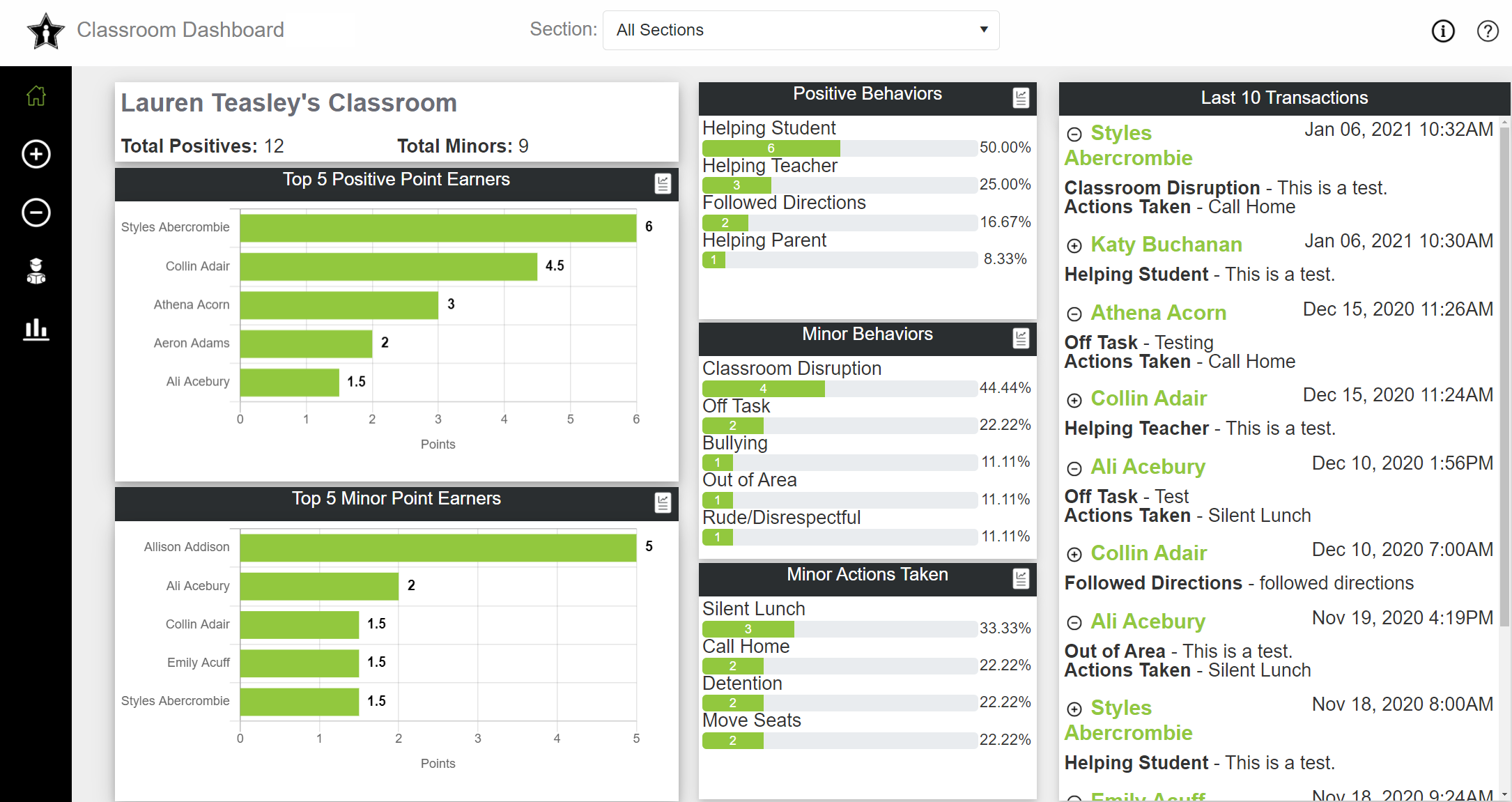
Clicking on any of the green bars will display a more detailed breakdown of that dataset.
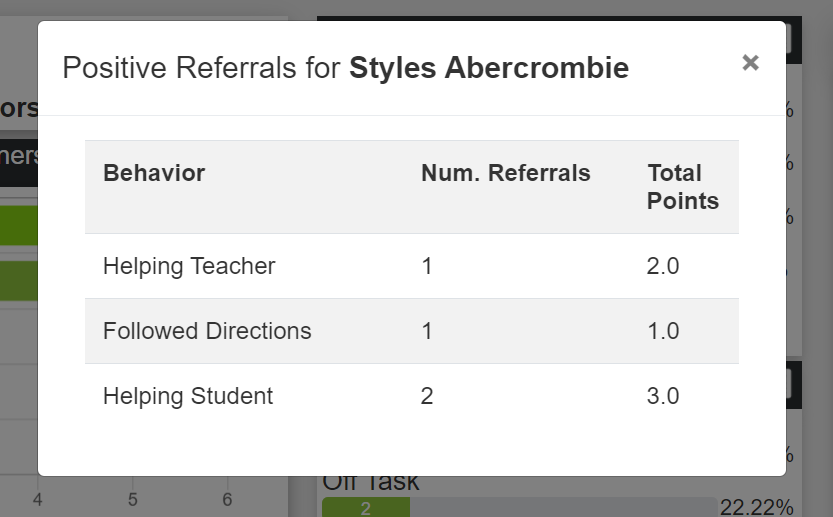
You can display the full data set (instead of just the top 5 displayed in the graphs) by clicking on the
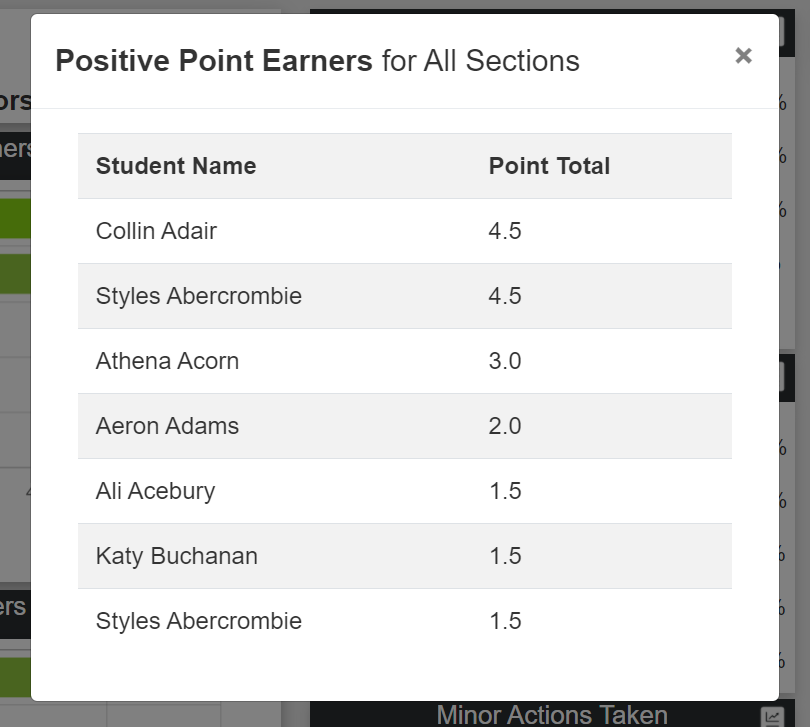
You can return to this screen at any point by clicking the house-shaped icon in the navbar on the lefthand side of your screen.
Positive Behaviors
Tne Positive Behaviors allows you to enter, track and analyze positive behavior referrals.

You can create a new Positive referral by clicking the
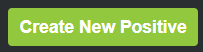 icon. From here, you can select the student, date, time, location, and behavior to be recorded.
icon. From here, you can select the student, date, time, location, and behavior to be recorded.
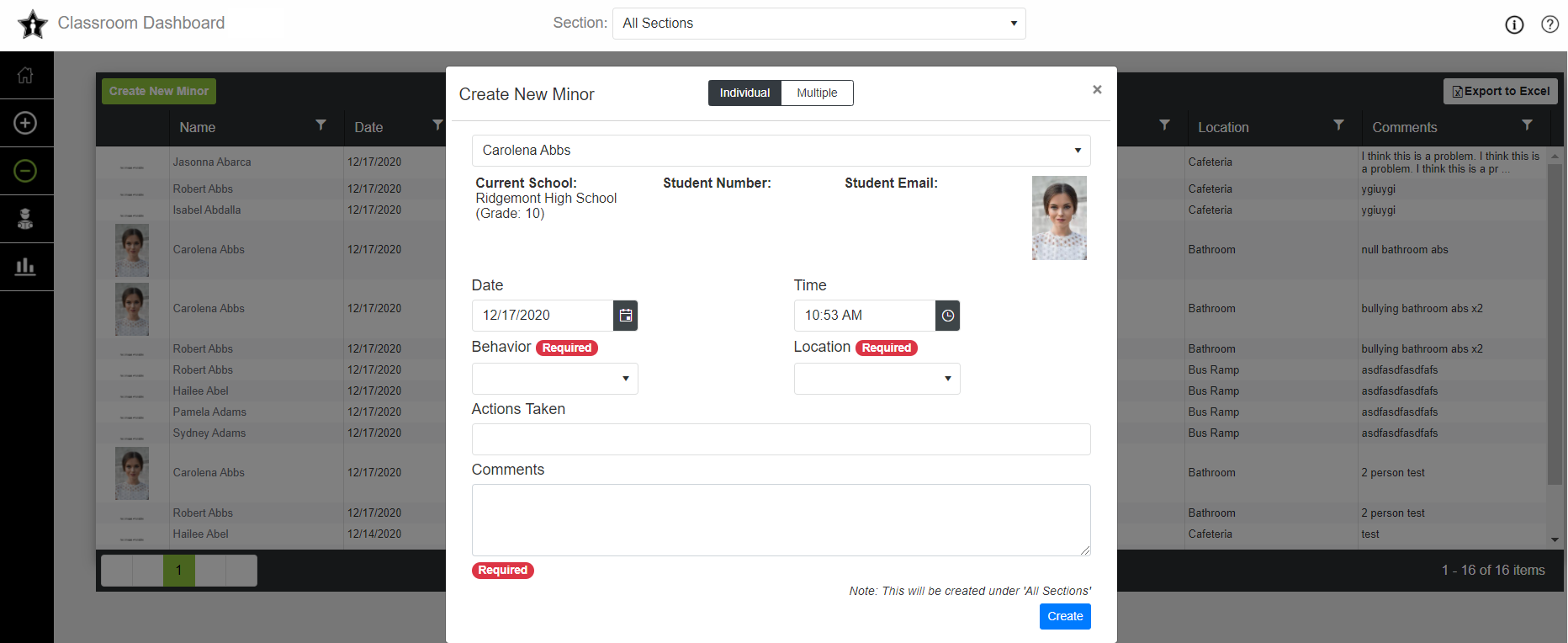
You can also select "multiple" at the top to mass create positive referrals.
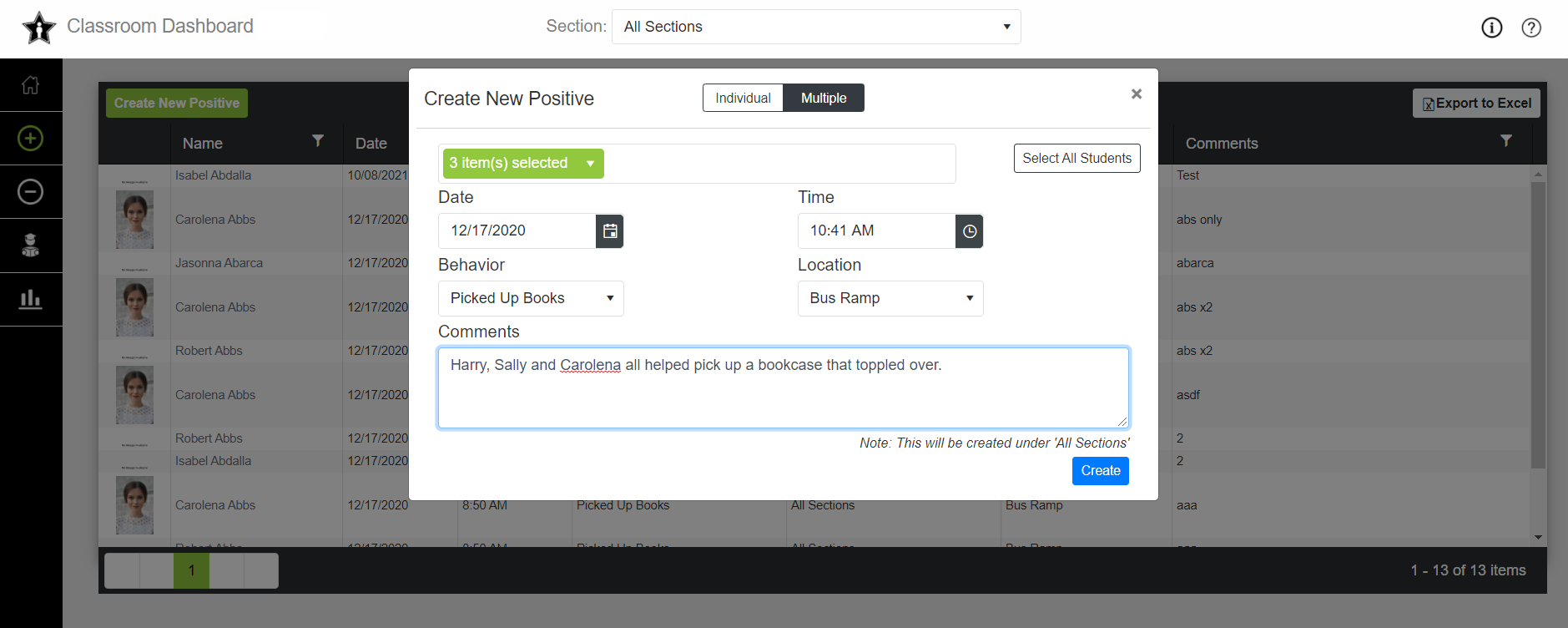
From the Positive Behaviors, clicking on a row of an entered referral will allow yoi=u to edit the referral.
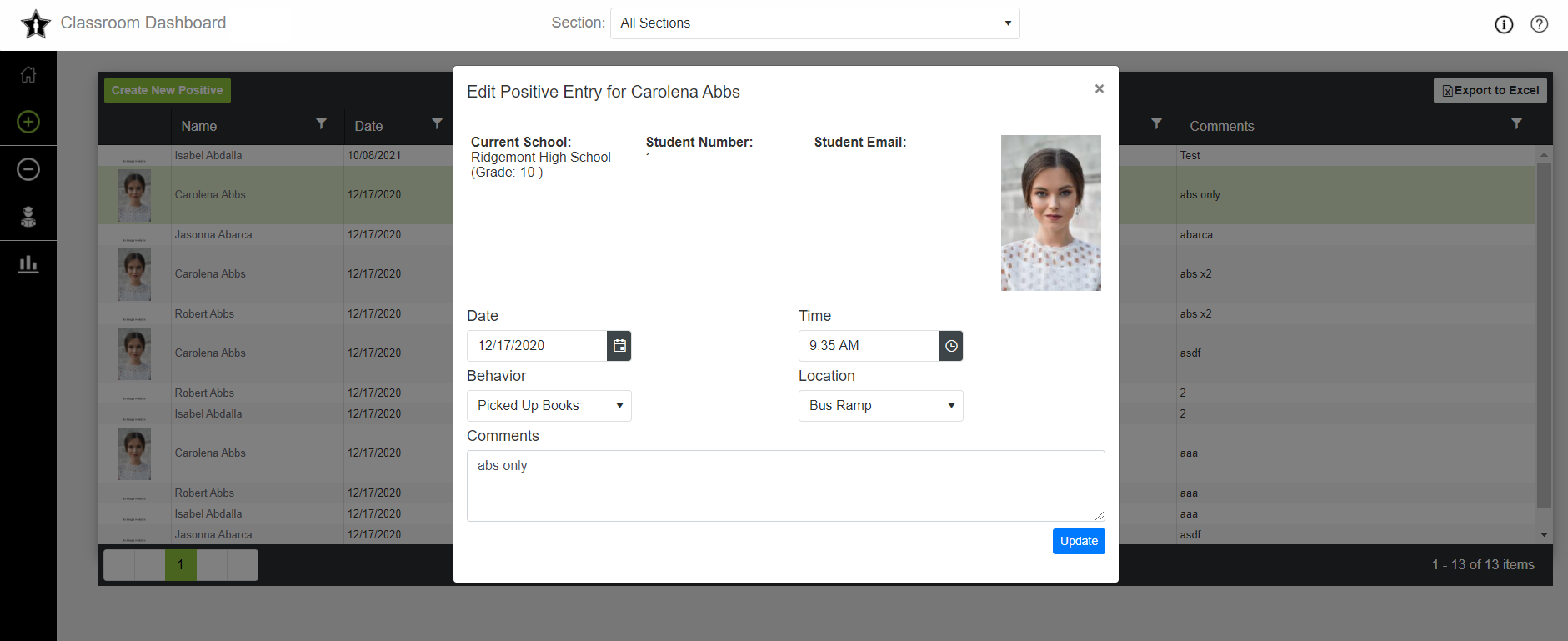
You can always return to this module by clicking the icon highlighted above.
Minor Behaviors
Tne Minor Behaviors allows you to enter, track and analyze Minor behavior referrals.
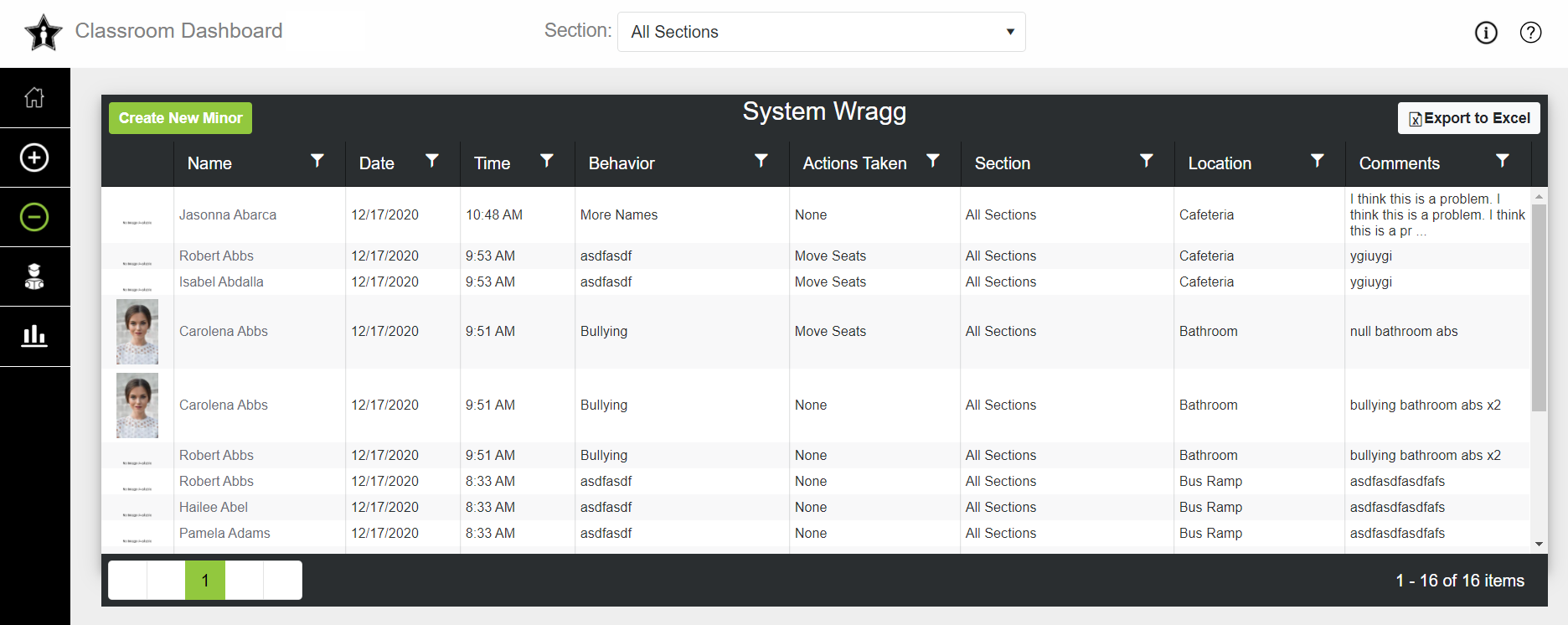
You can create a new Minor referral by clicking the
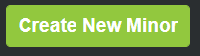 icon. From here, you can select the student, date, time, location, actions taken, and behavior to be recorded.
icon. From here, you can select the student, date, time, location, actions taken, and behavior to be recorded.
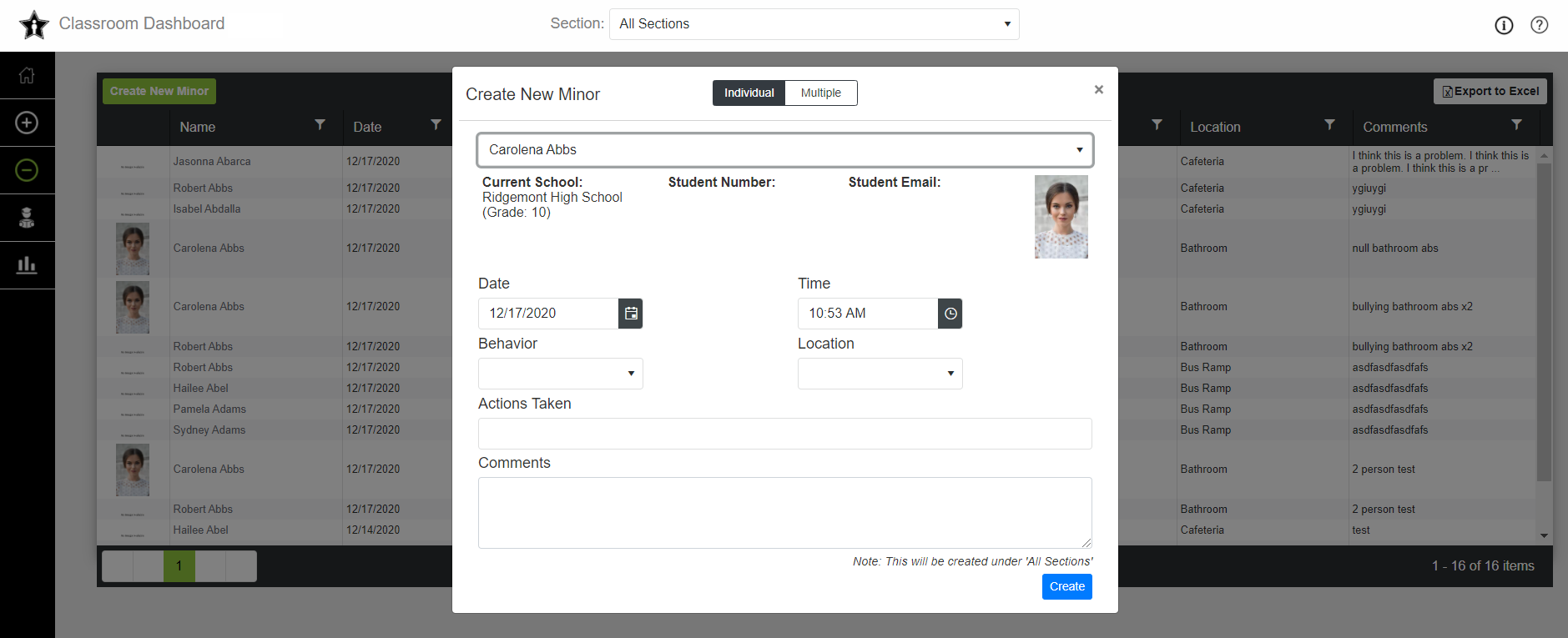
You can also select "multiple" at the top to mass create Minor referrals.
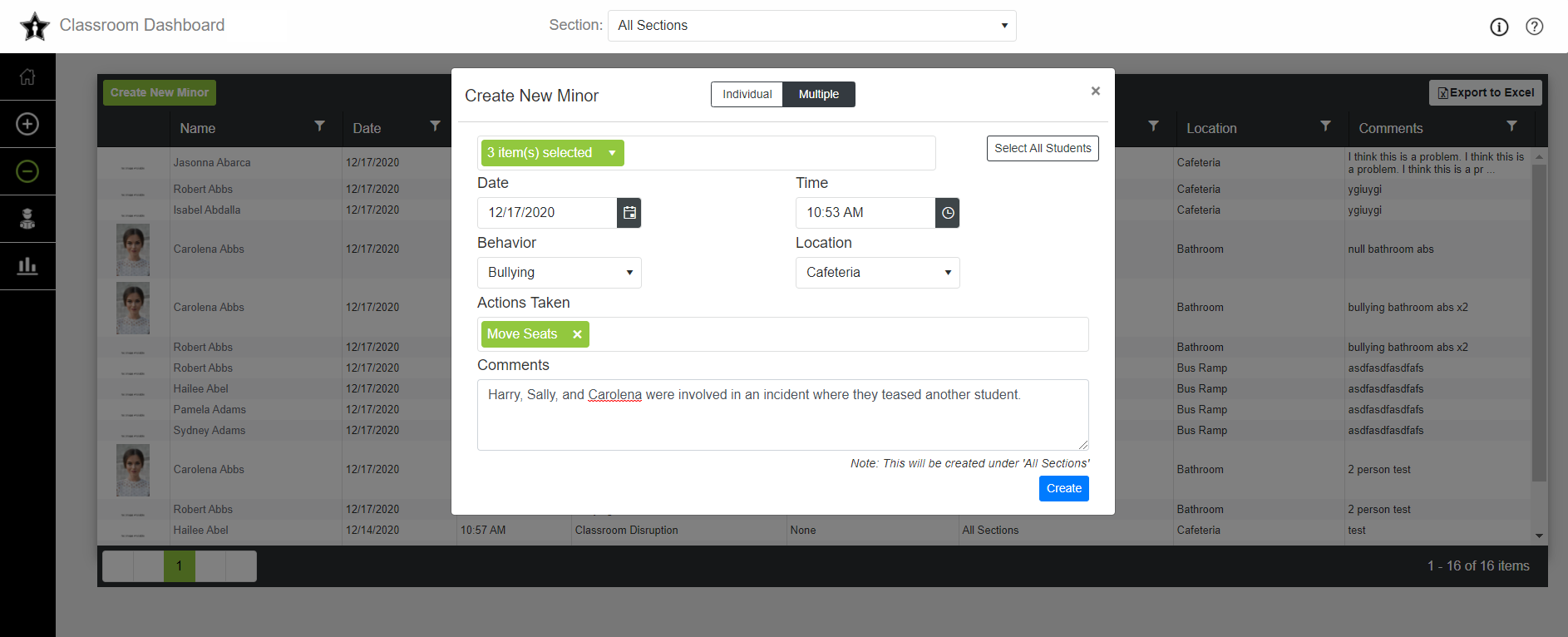
From the Minor Behaviors, clicking on a row of an entered referral will allow yoiu to edit the referral.
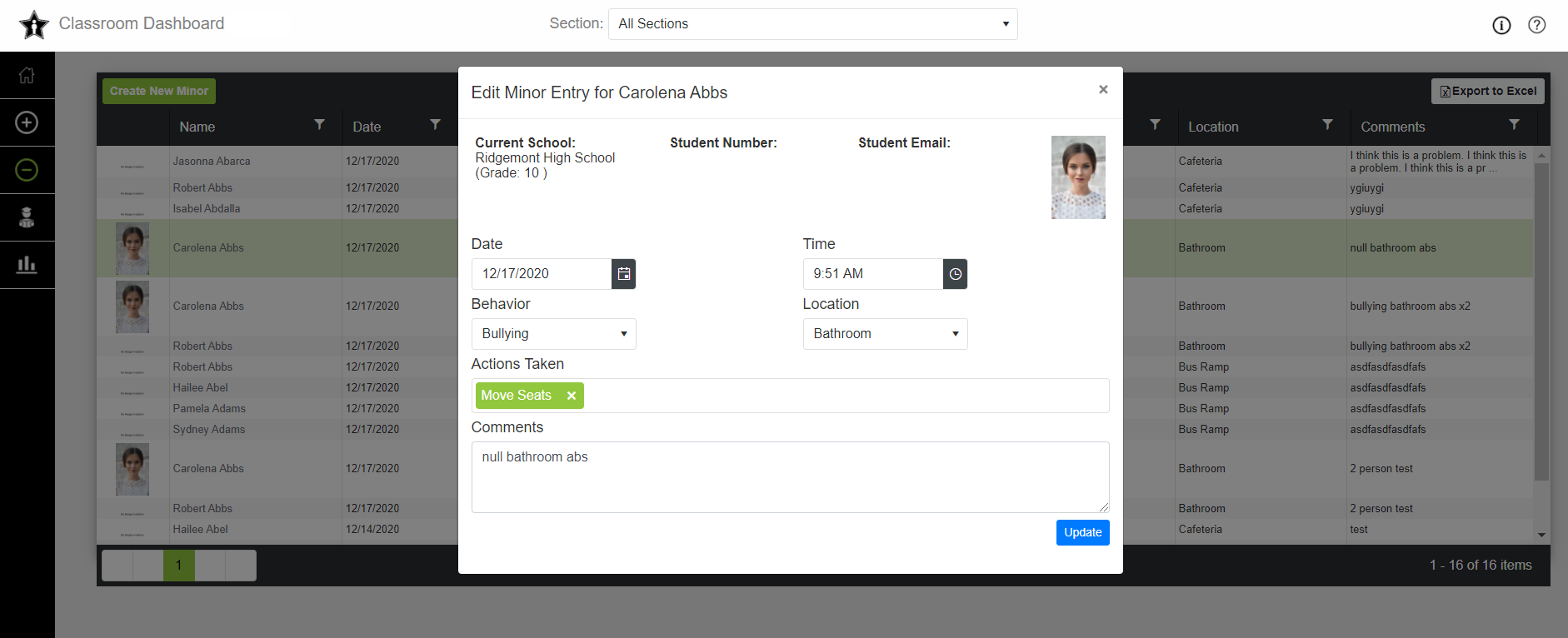
You can always return to this module by clicking the icon highlighted above.
Student Summary
The Student Summary allows you to see information about all minor/positive behaviors associated with a student.
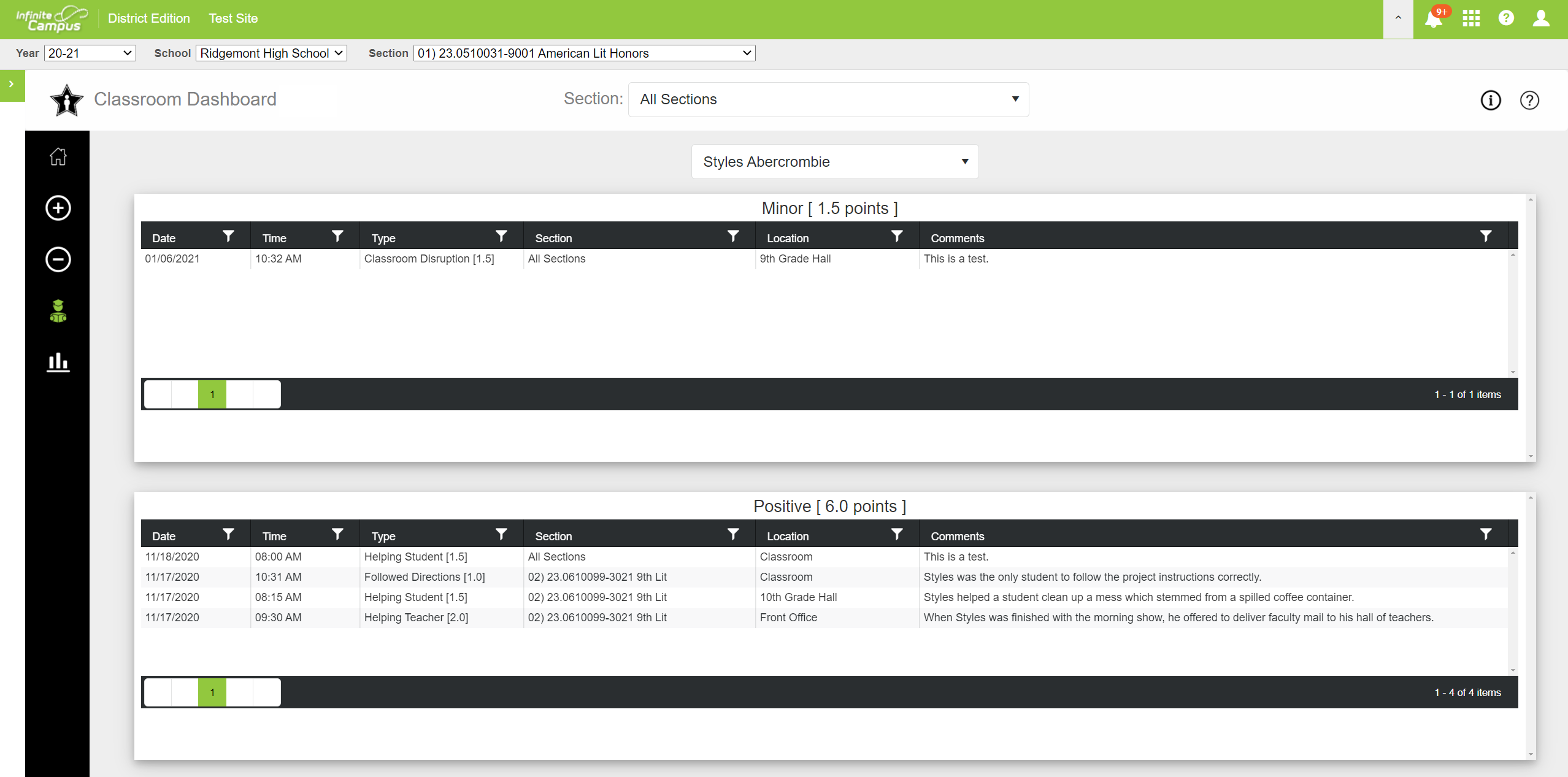
The selected student can be changed at any time from the droplist at the top of the screen.
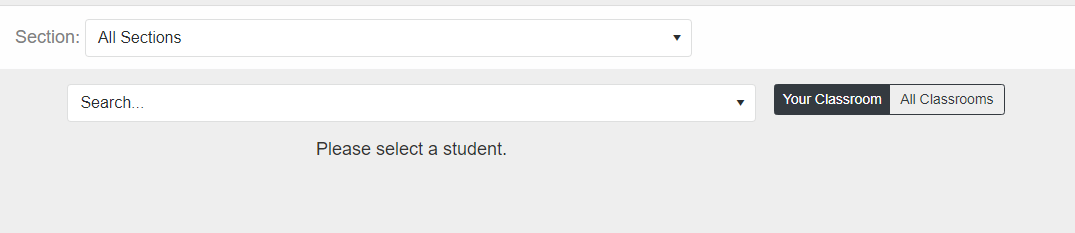
The Student Details module is always accessible by clicking the below icon in the left-hand Navigation Bar.
Reports
The Reports module displays a summary of the minor/positive referrals associated with the selected section.
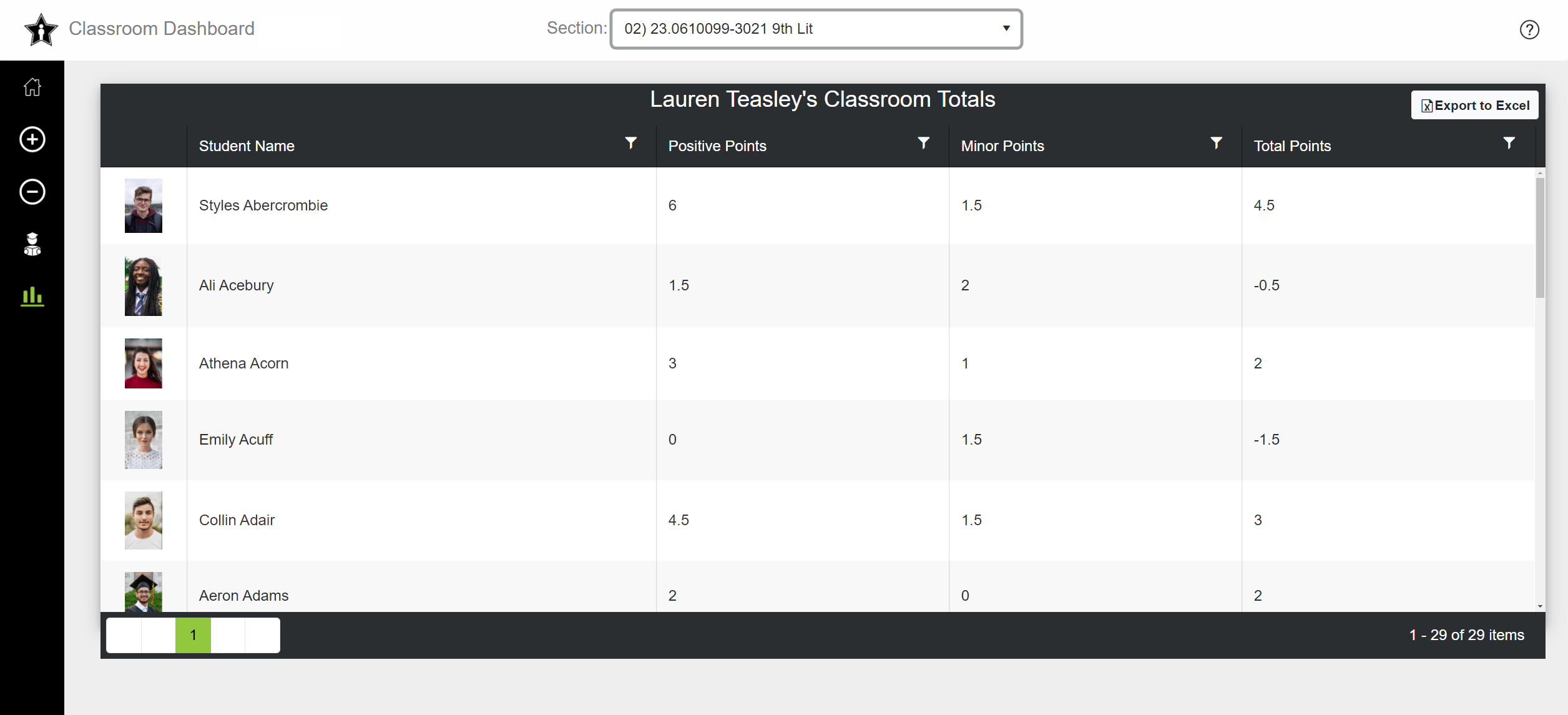
The selected section can be changed at any time from the droplist at the top of the screen.
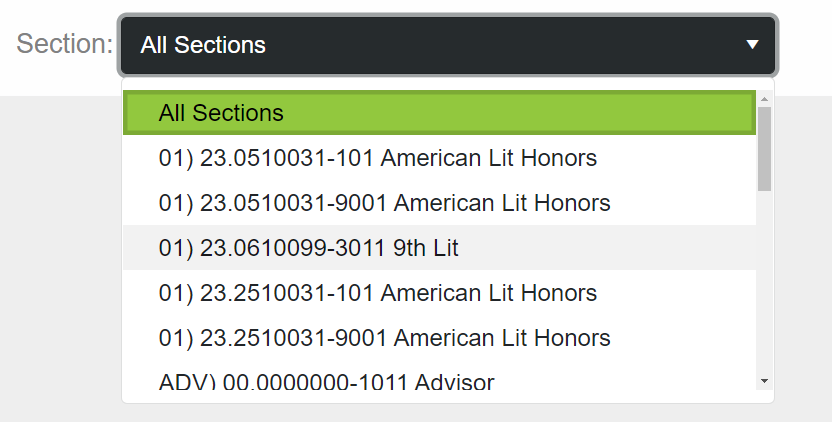
The Reports module is always accessible by clicking the below icon in the left-hand Navigation Bar.
Training Videos
Our training videos can be accessed by clicking the links below:
- Classroom Dashboard - Home Page
- Classroom Dashboard - Positive Behaviors
- Classroom Dashboard - Minor Behaviors
- Classroom Dashboard - Student Overview
- Classroom Dashboard - Reports
- Classroom Dashboard - SpotLight Store
If you have additional questions you can contact us:
By Email:
By Phone: (706) 520-1125
A representative from our support team will respond to you as soon as possible.
By Email:
By Phone: (706) 520-1125
A representative from our support team will respond to you as soon as possible.
